Getting my dive history into diviac
How do I manually enter my old logs into diviac?
You have three options, providing an increasing degree of detail and usefulness but also an increasing amount of work
- Use the quick-log function "one record per trip". This allows you to enter 1 line of information for each trip and quickly summarize your dive history - easy, fast and ensures your get a pin on the map for every trip / location you've entered
- Use the quick-log function "one record per log". This allows you to enter 1 line of information for each log. That way you can track all the dive sites you've been to as well
- Enter your past dives using the standard log form. All the details you ever wanted to store from your dive history
How do I renumber my dives?
If you didn't start diving today, you will probably want to ensure that your dive count is correct and that your first dive in diviac is not dive n°1… The way we've approached this topic is with our "quick log" functionality. To quickly set your dive count to the correct number, use the following steps:
- go to Add new dive > quickly log your dive history > one record per trip.
- create one placeholder "trip" to cover all your previous dives and enter the date of your first dive and the # dives to date.
That's it, your profile summary will now correctly display your # of years of experience and total # of dives.
If you have the time though, entering your previous trips individually has the benefit of putting a pin on the map for every trip you've done, giving you a better overview of your dive history.
How do I upload my logs from another logbook software?
Dive logs can be imported in the following formats: UDCF, UDDF and DAN DL7 (.zxu and .zxl). Please note that not all data from our logs might be exportable in these formats. Please have a look at the following table to see what fields each format includes.
If your current logbook software can export to one of these formats, you should be good. Disclaimer: we can't guarantee that all possible fields will be imported since most source programs seem to have their own interpretation of the file format "standard" and we can't accommodate all exceptions.
Mobile
What mobile devices does diviac support?
Diviac is available as a native app both for iOS and Android devices. Simply go to the respective Apple App store or Google Play store to download it.


Diviac is also available as a web-web app though, which means that without downloading anything, you can use diviac mobile simply by going to diviac.com from your mobile browser. Diviac is always with you, wherever your are and whatever device you are using. Your logbook can never get lost!
Can I use diviac offline (i.e. without being connected to the Internet)?
Yes
How do I work offline?
Simply make sure that - in the mobile app - you log in to your account before you go offline (once you are offline, you can't log in to your account…). After that, just use diviac as usual. Your new logs will be stored offline and synched with your account once you get back online.
If you want to have access to local dives sites, dive centers and local marine life, you can also download some country packages. You do this by going to the "offline content" section, select the country you want, click on download that content will be stored locally. The great feature is 100% free of course!
What functionalities aren’t available offline?
You can't currently access any maps while offline. Since there is no connection to the diviac servers, some auto-suggest functionalities (e.g. locations, buddies) are not available. Also copying other divers' or dive centers' photos is of course not possible without a connection to the servers.
Safety & Privacy
Are my dive logs public?
You have full control over the visibility of everything you put into diviac, from your logs, to your photos and personal notes. You have advanced privacy settings that let define your preferences at a very granular level. In addition, every log, every photo and every note can be individually set to private and be only viewable by you, irrespective of your general privacy settings.
How safe is diviac’s storage?
We use Amazon Web Services to host and run both our application and store all of our data (Amazon EC2 and Amazon S3 respectively). Amazon S3 is designed for 99.999999999% durability and 99.99% availability. Amazon S3 redundantly stores all objects on multiple devices across multiple facilities in an Amazon S3 Region. The service is designed to sustain concurrent device failures by quickly detecting and repairing any lost redundancy. When processing a request to store data, the service will redundantly store your object across multiple facilities before returning SUCCESS. Amazon S3 also regularly verifies the integrity of our data using checksums
Is my data safe from hackers?
Our subscribers' data integrity and privacy is of utmost concern to us. That's why we request user passwords to be so complex or why we ask for email validation. In addition, Amazon S3 supports multiple access control mechanisms, which we use, as well as encryption for both secure transit and secure storage on disk.
What about my posts? Who will see them?
This depends where you post a comment/update. For updates that you post on your News Feed, you decide for every post who you want to share it with. Comments that you post on a dive site or a dive operator page, are public by default
What if I want certain photos/videos and notes to be private?
Diviac allows you to mark individual photos/videos and dive log notes as private. By doing this, you will override the general privacy setting you have selected for dive logs and photos, and the marked fields will only be visible to you.
Dive computers
What dive computers are supported?
You can find the complete list here.
Where do I find the DDCC?
The download links for the Windows and Mac version of the DDCC are located in the “log new dive” page, in the bottom section.
What are the minimum system requirements for installing the DDCC?
- Windows XP or higher
- Mac OS X 10.7 or newer
How do I install the DDCC for Mac?
- download the Mac version
- click on the diviac.dmg file
- follow the instructions and drag the diviac icon in the application folder
- open the application folder and click on the diviac icon to start the application
- accept to open the file (you will get a warning that this is from an unknown developer)
- copy your Token ID from your diviac account to the DDCC field… done!
How to I install the DDCC for Windows?
- download the Windows version
- open the zip file
- double click on the diviac application file
- extract all files to a location of your choice
- open that folder and double click on the diviac application file
- copy your Token ID from your diviac account to the DDCC field… done!
How do I upload dives directly from my dive computer?
- plug your dive computer into your desktop / laptop
- select your dive computer from the drop down list
- select the port to which your dive computer is connected – this can be a bit confusing, so simply try all ports listed until one works. Also click on refresh ports to make sure all ports are listed
- click on the “next” button. The content of your dive computer will now be read by the DDCC – this could take a few minutes (even 30min or so) if you have many logs in your dive computer
- choose whether to import all logs, only the new logs (i.e. since your last upload to diviac) or just the last log – the DDCC will now upload your chosen logs to the cloud and into your diviac account – depending on your internet connection this could also take some time
- a status message is display and you will get a confirmation message that your logs were successfully uploaded to your account
Where do I find my Token ID?
You can find it in your profile and settings page (just above your picture) and in the initial “log new dive” page, where you downloaded the DDCC
How do I get data from my dive computer into my logbook?
There are three ways for you to upload data from your dive computer to your logbook:
1) Direct:
See article on uploading data DIRECTLY from the dive computer
2) Indirect:
- Diviac has partnered with the makers of the Android app "DiveMate USB", the only app on the market that allows you to upload your dive computer data directly to any Android device (phone or tablet)
- As a result of this partnership, you can indirectly upload your dive computer data by first uploading it to DiveMate USB and then from there, uploading it to diviac with the click of a button
3) File import:
We also offer you the option to import dive logs from other programs by uploading files in a number of formats
I can’t find my dive computer in the drop-down list?
If it’s not in the list, we don’t support it
I can’t find any port that works?
Try to click on the link “refresh ports” and see if any new ports are displayed. If that doesn’t help, and if you haven’t done so already, install your dive computer manufacturer’s logbook software and try again. If this still didn’t solve the issue, you should install a driver for the DDCC to work with your dive computer. Please follow this link and download the appropriate driver.
On my Mac I can’t select a port after I choose my Uwatec dive computer with infrared (IR) connectivity?
That’s normal, simply click on the “NEXT” button to proceed with the upload.
I get a message “Communication Problem”?
On Windows, try all the ports available and make sure that you click on the link “refresh ports” to see if any new ports are displayed. If that doesn’t help, you probably need to install a driver. Please follow this link and download the appropriate driver.
On Mac with a dive computer with infrared (IR) connectivity: the IR connection is very tricky. Make sure your IR dongle is correctly facing the IR window on your dive computer and remains aligned for the duration of the download. Other tips: try to restart the DDCC and/or unplug and reinsert the IR dongle. Finally, note that we have successfully tested the DDCC with the official Scubapro/Uwatec IR dongles, but can’t ensure compatibility with all the IR dongles on the market.
I get a message saying “partial success”, what went wrong?
For a number of reasons, some logs might have been omitted during the upload or some data in the uploaded logs might have been skipped. Most of the time though, you will still find all the data you need in the imported logs, so don’t worry too much before you’ve checked the actual logs. You’re probably fine.
I can't find the Hollis DG02 in the list of dive computers on the DDCC?
Hollis DGO2 is a re-branded Oceanic VEO 180. If you select the Oceanic from the list, it will work perfectly.
I got a “unexpected error” message when trying to install the DDCC on my Mac?
Please check the iOS version of your Mac. The DDCC only works with iOS 10.7 or higher
DiveMate USB Android App
What is your relationship with DiveMate USB?
DiveMate USB is an app that was developed by ConfiTek, an independent company based in Germany. Diviac has an exclusive partnership with ConfiTek to integrate DiveMate USB with diviac.
Is DiveMate USB free?
Yes, the app is free to download from the Play Store, but you will have to purchase the USB pack in order to be able to download data from your dive computer and upload it to your diviac profile. With no extension packs installed at all, DiveMate USB is limited to 2 divers with 20 dives each.
Are all diviac features also available in DiveMate USB?
No. DiveMate USB is a 3rd party app with its own design and features. It's a native app with different functions that complement diviac for off-line usage and mobile dive computer connectivity.
Subscriptions & Payments
Is diviac free?
Yes diviac is free! We do have a premium plan that offers specific functionalities that some divers want and which are costly for us to setup, maintain and support (mainly dive computer integration), but >90% of our users are happy with the functionalities included in the standard free plan.
By default when you join, we put you on the 30-day free premium trial so that you can decide for yourself if the premium features are something you want.
How does the 30-day trial work?
After you create an account, you get instant access to all of diviac's features for 30 days. We don't require a credit card during the trial, so you can try diviac obligation-free. After your 30-day free trial you'll be given the choice to pick a premium plan and carry out the payment, or switch to the free plan or even cancel your account.
How do I renew my plan?
Our auto-renew feature takes care of renewing your subscription for you. It's a great way for you to enjoy uninterrupted protection. We'll use the payment information we have on file to renew your account, and we'll charge you the rate that's current on your renewal date. You'll receive an email two weeks before your renewal date so you'll always know what's going on with your subscription. Don't want to auto-renew? You can turn it off from your Profile & Settings page.
What happens if I don't renew (in time)?
If you don't renew your premium plan, your account will automatically be switched to a free plan.
Can I cancel my plan?
Of course, you can always downgrade to our free plan, keeping an active account with limited functionalities, or even cancel and delete your account.
Any contracts or commitments?
You can upgrade, downgrade or cancel your plan at any time. If you cancel before the end of a billing period, you'll retain full access until the end of that billing period.
What are my payment options?
Online payment methods are major credit cards and Paypal.
Can I cancel my premium plan?
You can always switch to the free plan. You will enjoy the premium plan features until the end of your premium subscription period.
International
What languages do you support?
We currently offer the site in English and German. We are planning to add French, Dutch and Portuguese.
Do you support international credit cards?
Yes, we support the major credit cards in 99% of the countries, as well as payments through Paypal